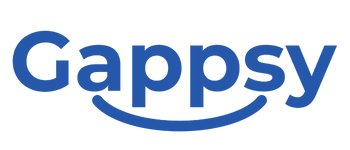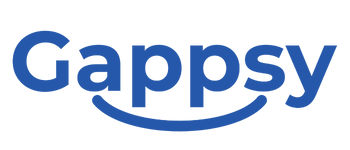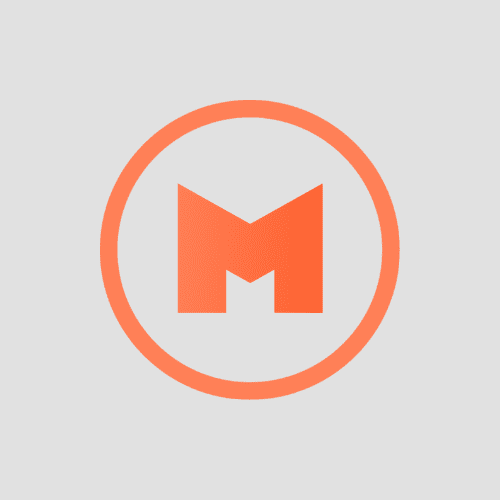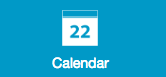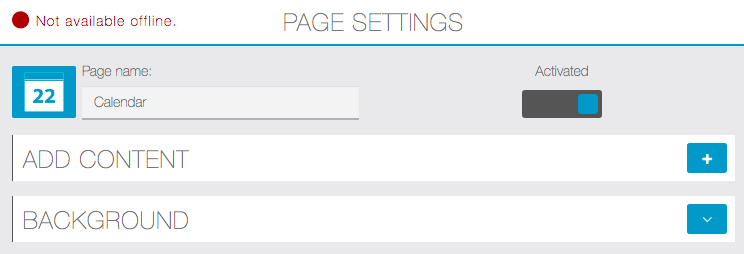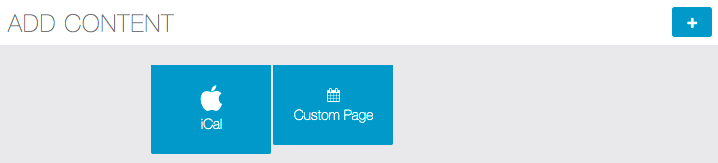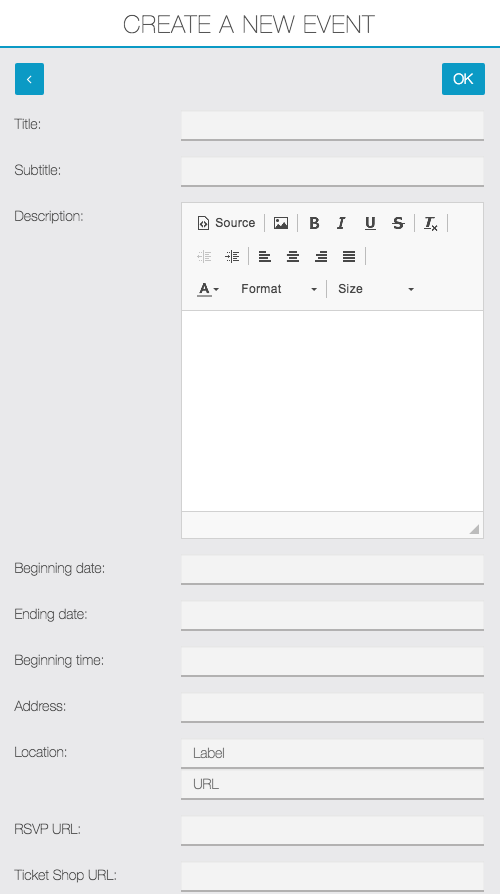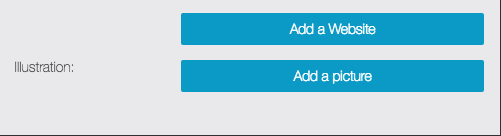Calendar Documentation
Be sure to enable the subtitles of this tutorial video
Scroll down on this page to see the step-by-step documentation
Ical
Click on iCal:

– Then you have to go on Google Calendar:– Create your event:
– Find the agenda’s URL. To do this, click on “Share this calendar”:
– Click on “Calendar Details”:
– Click on “ICAL” in the Calendar Address:
– Copy this address and paste it in the “Calendar’s URL” field:
Finally, click on OK to validate your event.